Features in Totodo task listing page
Status icon:
Task Status icon is displayed in front of each task. By clicking it, you can change the status of a task.
![]()
Task Progress Bar:
For each task, you can view the task progress bar & by mouse over, you can change the progress percentage. You can also hide this Progress bar from Settings screen.
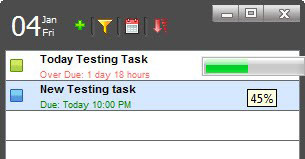
Setting Reminder for a task:
You can set reminder to task by right clicking the task and select Reminder option.
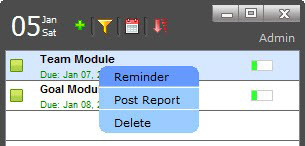
Reminder Options:
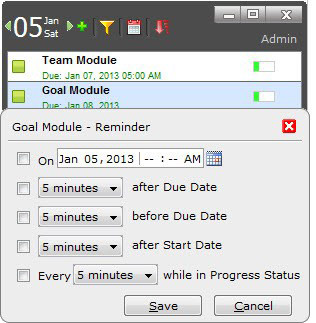
1. On : You can set reminder for a particular time by selecting "On" check box.
2. Before Start Date : (will be visible, if the task has start date defined) You will be notified with alarm message before the specified minutes of Task Start time.
3. After Start Date : (will be visible, if the task has start date defined) You will be notified with alarm message after the specified minutes of Task Start time.
4. Before Due Date : (will be visible, if the task has start date defined) You will be notified with alarm message before the specified minutes of Task Due time.
5. After Due Date : (will be visible, if the task has start date defined) You will be notified with alarm message after the specified minutes of Task Due time.
After setting the reminder option to task, reminder icon will be displayed under the progress bar for the task in task listing screen as so:
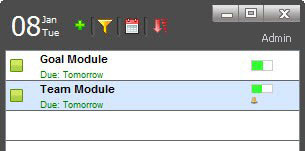
Setting Post Report for task:
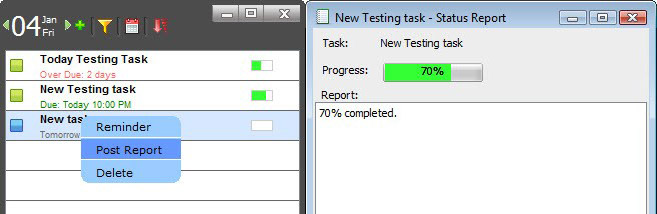
You can post the status report and progress using right click on task and select “Post Report” option.
Deleting the task:
You can delete the task using right click on task and select “Delete” option. (You can't delete the task which is assigned by “Administrator” or “Team leader” using Totodo Server)
Settings:
Press the Setting button at the bottom of the Screen:
After click the Settings, the following pop-up displays:
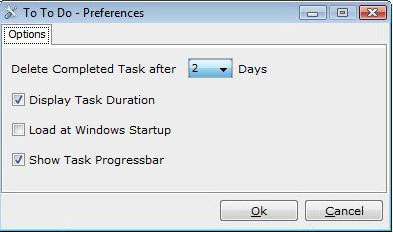
In settings options , you have the following options:
• Delete Completed Task after - Choose the days from the drop-down list to delete the completed tasks automatically.
• Display Task Duration – Mark the check box, if the duration of task is to be displayed under the task in the listing screen.
• Load at Windows Startup – Mark the check box, if you want Totodo application to load on the windows startup.
• Show Task progress bar – Mark the Check box, to show the Task Progress bar in the task row.
